Questions & Answers
Write us an e-mail via the form, or just send us an e-mail directly at.
Finding the Items
Use the navigation bar at the top of any page to start looking through our online departments. You can also search our site by entering a keyword into the search bar at the top of the page. Detailed product information is just a click or two away, either through the item picture or a keyword search.
Adding Items to Your Shopping Bag
Once you’ve found an item you’d like to order, simply select all the required options (such as size,color,Model and so on) and click “Add to Bag.”
Visiting Shopping Bag
To visit your Shopping Bag, click the Shopping Bag icon at the top right corner of any page. The quantity of items and total amount will be displayed.
Saving an Item for Later Purchase
If you have an item in your Shopping Bag you’d like to purchase during another visit, simply close your browser or click “Continue Shopping”. All your added items will be automatically saved and never be removed unless you instruct us to do so.
What else is in the shopping cart?
The shopping cart has many useful features such as, “Edit” your saved item without removing it manually, “Clone” the existing item if you’d like to have another one with a different size or color. Immediately pay for the order without logging in to Yourname.com We also recommend items based on your purchase in the “You may also like” section. You can also click on ”Use Coupon Code” to use any coupon you have!!
Checking Out and Completing Your Order
From your Shopping Bag, click the “Check Out” button.
If you have a neobitti.com account, just sign in and we’ll automatically fill in the available shipping and billing information to save time during checkout.
If you don’t have a neobitti.com account, you can register now or use our services as a guest (you may use the Paypal or Facebook icons in the shopping cart). Once you have completed your order, you will be informed of the detailed order information and the delivery time of the package you are going to receive.
Proceed through the checkout screens, click or edit the required information for shipping address and shipment methods. The progress indicator will show you how we make and ship the order as well as the overall time. Click “Leave a message” to write any requirements you may have for your placed order, such as shipping requests.
If you would like to proceed with the order payment, then press the “Place Order” button.
In the following page, you will be instructed to look over your order summary and an order number will have been generated for you. The following indicator will let you know Payment Information sections (get help withPayment Methods)
Find the button “Pay” at the last step of your order placement, click it to complete the order.

 Blade Servers
Blade Servers GPU Servers
GPU Servers Supermicro GPU Server
Supermicro GPU Server ASUS GPU Server
ASUS GPU Server Gigabyte GPU Server
Gigabyte GPU Server Inspur GPU Server
Inspur GPU Server other server
other server Storage Servers
Storage Servers Twin Servers
Twin Servers Dell workstation
Dell workstation HP workstation
HP workstation Lenovo workstation
Lenovo workstation Supermicro workstation
Supermicro workstation Inspur workstation
Inspur workstation ASUS workstation
ASUS workstation Nvidia workstation
Nvidia workstation Gigabyte workstation
Gigabyte workstation IBM workstation
IBM workstation AMD server Processors
AMD server Processors intel server Processors
intel server Processors Mechanical hard drive
Mechanical hard drive HPE Mechanical hard drive
HPE Mechanical hard drive Seagate Mechanical hard drive
Seagate Mechanical hard drive TOSHIBA Mechanical hard drive
TOSHIBA Mechanical hard drive NVME Solid State Drive
NVME Solid State Drive Samsung NVME Solid State Drive
Samsung NVME Solid State Drive Kingston NVME Solid State Drive
Kingston NVME Solid State Drive Hynix SK NVME Solid State Drive
Hynix SK NVME Solid State Drive Micron NVME Solid State Drive
Micron NVME Solid State Drive Colorful NVME Solid State Drive
Colorful NVME Solid State Drive Crucial NVME Solid State Drive
Crucial NVME Solid State Drive KIOXIA NVME Solid State Drive
KIOXIA NVME Solid State Drive PNY NVME Solid State Drive
PNY NVME Solid State Drive Others NVME Solid State Drive
Others NVME Solid State Drive Sata Solid State Drive
Sata Solid State Drive Samsung Sata Solid State Drive
Samsung Sata Solid State Drive Kingston Sata Solid State Drive
Kingston Sata Solid State Drive Micron Sata Solid State Drive
Micron Sata Solid State Drive Hynix SK Sata Solid State Drive
Hynix SK Sata Solid State Drive Colorful Sata Solid State Drive
Colorful Sata Solid State Drive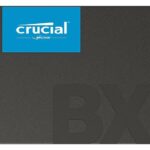 Crucial Sata Solid State Drive
Crucial Sata Solid State Drive KIOXIA Sata Solid State Drive
KIOXIA Sata Solid State Drive PNY Sata Solid State Drive
PNY Sata Solid State Drive Other Sata Solid State Drive
Other Sata Solid State Drive Nvidia Graphics Cards
Nvidia Graphics Cards Geforce RTX 40 series
Geforce RTX 40 series Radoen 7000 series
Radoen 7000 series Geforce RTX 30 series
Geforce RTX 30 series Radoen 6000 series
Radoen 6000 series Supermicro Server/workstation
Supermicro Server/workstation ASUS Server/workstation
ASUS Server/workstation Gigabyte Server/workstation
Gigabyte Server/workstation MSI Server/workstation
MSI Server/workstation Asrock Server/workstation
Asrock Server/workstation Other Server/workstation
Other Server/workstation